This section describes Internet Group Management Protocol
(IGMP) configuration.
IGMP (Internet
Group Management Protocol) is a group membership management protocol
used to report group memberships to any immediate neighboring multicast
switch. A host uses the IGMP to inform
a switch when it joins or leaves an Internet Multicast group.
To access IGMP screens, go to .
IGMP Configuration
By
default, the tab IGMP displays the IGMP
Configuration screen.
Figure 1. IGMP Configuration
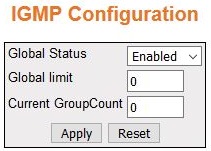
| Screen Objective |
This screen allows the user to configure the IGMP Status. |
| Navigation |
|
| Fields |
- Global Status—specifies
the global status of the IGMP protocol
in the switch. The default option is Disabled. The list contains:
- Enabled—enables the IGMP globally.
- Disabled—removes all dynamic multicast entries, stops all timers
for route entries, and disables IGMP on
all IGMP enabled interfaces.
- Global Limit—enter the total number of
multicast groups that are allowed globally. The default value is
0. The value ranges from 0 to 255.
Note: This field can be configured
only if IGMP Global Status is
enabled. If the current group count reaches the global limit, no
membership reports are honored for any interface
|
| Fields |
- Current Group Count—displays
the current count of added groups added. a value from 0 to 255.
Note: If
the current group count reaches the global limit, no membership
reports are honored for any interface. The current group count is
incremented for each valid membership report and decremented for
each leave report if global limit is configured.
|
| Buttons |
- Apply—modifies
attributes and saves the changes.
- Reset—resets to default value for respective
fields and discards all user input
|
IGMP Interface Configuration
Figure 2. IGMP Interface Configuration
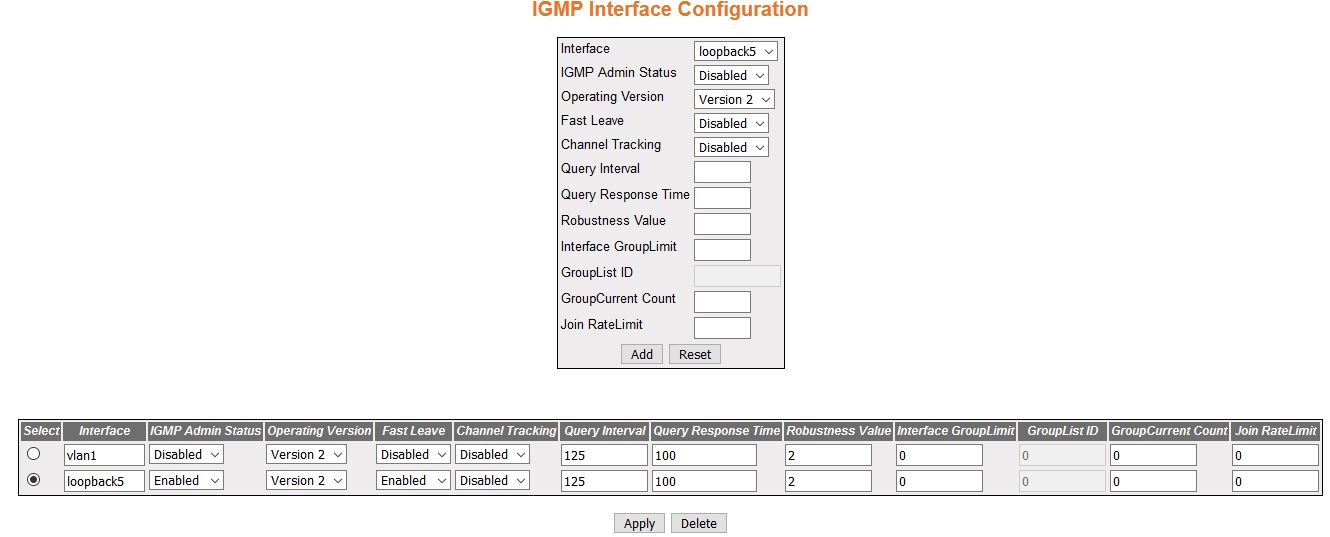
| Screen Objective |
This screen allows the user to configure the IGMP Interfaces. |
| Navigation |
|
| Fields |
- Select—select
the interface for which the configuration needs to be modified or deleted.
- Interface—select the interface for which IGMP is enabled.
- IGMP Admin Status—select the IGMP admin status for the interface.
The default option is Disabled. The list contains:
- Enabled—enables
the IGMP on the interface.
- Disabled—disables IGMP on
the interface.
- Operating Version—select the version
of IGMP which is running on the
interface. For IGMP to function correctly, all routers on a LAN
must be configured to run the same version of IGMP. The default option is Version
2. The list contains Version 1, Version 2, and Version 3.
|
| Fields (cont) |
- Fast Leave—select
the status of the Fast Leave feature of the IGMPv3
protocol. The default option is Disabled. The list contains:
- Enabled—provides
immediate intimation to the Multicast Routing Protocol on the last
member leaving the group.
- Disabled—does not support Fast Leave feature
Note: The
Fast Leave feature must be enabled only on the interfaces where
there is a single host. The Fast Leave feature can be enabled on
interface having more than one host only if all hosts are in Version3
mode.
- Channel Tracking—select the status of
channel tracking feature of the IGMPv3 protocol.
Channel tracking is the ability of a system to keep track of each
individual host that is joined to a particular multicast group or
channel. The default option is Disabled. The list contains:
- Enabled—enables
the router to keep track of each individual host that is joined
to a particular multicast group or channe.
- Disabled—disables explicit channel tracking feature support.
Note: This
configuration is effective only if IGMP is
enabled on the interface. Channel Tracking status can be enabled
only if the IGMP version is selected
as version3.
- Query Interval—enter the frequency at
which IGMP Host-Query packets
are transmitted on the interface. This value ranges from 1 to 65535
seconds. The default value is 125 seconds.
- Query Response Time—enter the maximum
response time forIGMP queries.
This value ranges from 1 to 255. The default value is 100 seconds.
- Robustness Value—enter the Robustness
value on this interface. The Robustness value allows tuning for
the expected packet loss on a subnet. If a subnet is expected to
be lossy (having a high rate of packet loss), the Robustness Value
may be increased. IGMP is robust
to packet losses. This value ranges from 1 to 255. The default value
is 2.
- Interface Group Limit—enter the total
number of multicast groups that can be allowed for this interface.
If IGMP interface current group
count reaches this Interface Limit value, no membership reports
will be honored on this interface except the group list mapped to
this interface. This value ranges from 0 to 255.
- Group List ID—enter the except group
list id for an interface. This group list is exempted for limiting
on this interface. This value ranges from 0 to 4294967295.
Note: This
field can be configured only if Interface Group Limit is configured.
- Group Current Count—displays the current
count of groups that are added to the interface. This counter is
incremented for each valid membership report on this interface and
decremented for leave report if Interface Group Limit is configured for
this interface. This value ranges from 0 to 255.
- Join Rate Limit—enter the Join Rate Limit
for a downstream interface in units of the number of IGMP packets per second. This value
ranges from 100 to 1000. The default value is 0.
|
| Buttons |
- Add—adds and
saves new configuration.
- Reset—resets to default value and discards
all user input.
- Apply—modifies attributes and saves the
changes.
- Delete—deletes the selected entry.
|
IGMP Group Configuration
Figure 3. IGMP Group Configuration
| Screen Objective |
This screen allows the user to configure IGMP Multicast groups. |
| Navigation |
|
| Fields |
- Select—select
the interface for which the configuration needs to be deleted.
- Interface—select the interface from the
list of interfaces for which the entry contains information for
an IP multicast group address.
- Group Address—enter the IP multicast
group address.
- Source Address—enter the IP Source address
where multicast data packets originate.
- Filter Mode—specifies the state in which
the interface is currently set. This indicates the relevance of
the corresponding source list entries for IGMPv3
interfaces. This is a read-only field. The default option is Exclude.
The list contains:
- Include—specifies the Filter Mode as Include.
- Exclude—specifies the Filter Mode as Exclude.
|
| Buttons |
- Add—adds and
saves new configuration.
- Reset—resets to default value and discards
all user input.
- Delete—deletes the selected entry.
|
IGMP Membership Information
Figure 4. IGMP Membership Information

| Screen Objective |
This screen displays the source list entries
corresponding to each interface filter mode record. |
Note:
- The IGMP Source information
can be displayed only when the operating version is configured as IGMPv3.
- IGMP Membership Information
page is maintained for displaying explicitly tracked group information
along with the source and reporter address.
- This page displays group information only for explicit tracking
enabled IGMP interfaces. Channel Tracking
can be enabled using the IGMP Interface
Configuration screen.
|
| Navigation |
|
| Fields |
- Interface—select
the interface from the list of interfaces for which the entry contains
information for an IP multicast group address.
- Group Address—enter the IP multicast
group address.
- Source Address—enter the IP Source address.
- Reporter Address—displays the IP Address
of the host requesting multicast group information. When tracking
is enabled, it displays the IP address of the host for individual
membership entry.
|
IGMP Group List Configuration
Figure 5. IGMP Membership
Information
| Screen Objective |
This screen allows the user to configure the IGMP group list information. |
| Navigation |
|
| Fields |
- Group List ID—enter
the global group list Identifier. The value ranges from 1 to 4294967295.
- Group IP Address—enter the multicast
group IP address. 239.255.255.250 entered in the example.
- Mask—enter the subnet mask address of
the IGMP group.
|
| Buttons |
- Add—adds and
saves new configuration.
- Reset—resets to default value and discards
all user input.
- Delete—deletes the selected entry.
|