This section will explain how to upgrade the MicroRAPTOR firmware. This process takes approximately
20 minutes to execute when there is a fast network connection between
the TFTP server and the MicroRAPTOR.
To perform the tasks in this section, you will
have already logged into the MicroRAPTOR via
the Web UI. For all upgrades, it is recommended
that user’s backup their current running configuration prior to
commencing the upgrade process.
A TFTP server must be installed
on a device with network connectivity to the MicroRAPTOR.
There are a number of commercial and free TFTP server options available.
For this example Tftpd64 was used as the server. It may be downloaded
from this site: https://pjo2.github.io/tftpd64/
Valid
Upgrade Paths
If
the release that your device is running is not listed in the Supported
Upgrade Paths table, it is recommended that the support
team is contacted for more detailed instructions.
- Install the TFTP server on a machine that has
network connectivity to the MicroRAPTOR.
- Configure the TFTP server such that its base directory
contains the firmware file you wish to upload. Depending on the
server software you are using there may be more settings that need
to be configured.
This is a screen shot of theTftpd64 settings screen.
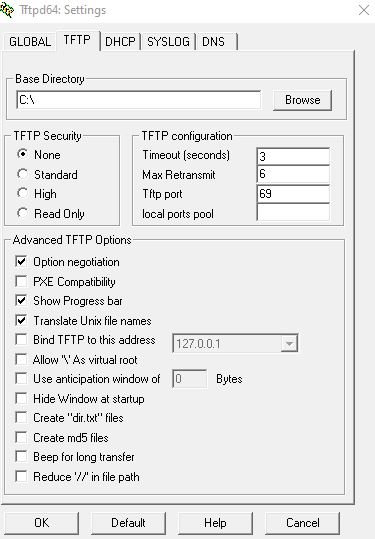
- To Upgrade a Configuration from TFTP navigate to the
Upgrade page.
The upgrade page appears:
Figure 1. System Upgrade

- Set the fields as follows:
- Upgrade From field—select
TFTP.
- File Name—enter the file name to be downloaded
from the TFTP Server.
- Server IP Address—enter the IP address of the TFTP server.
The MicroRAPTOR will be upgraded and reloaded
automatically. After about 5 minutes the device will be ready for
users to login to it.
- Click Apply to upgrade the MicroRAPTOR.
A timer will appear providing the elapsed time since
the upgrade started. The screen will appear similar to the following:
The screen
will eventually change to the following:
The MicroRAPTOR upgrade
is complete.