This section describes how to configure, Staic NAT, network
address translation
The steps needed to enable the iMX950 security
features must have been performed. This document assumes that the
steps listed in the Configuring the Security Application section
were performed.
This section will begin by enabling static network address
translation.
For reference the network that will be used for
these exercises will be as shown:

- From Host A you should
be able to ping Host B
You should see som
ething similar to the following
image:
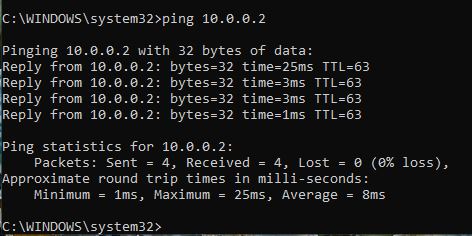
- In this example static NAT will be used to map the address 192.168.13.100
to 10.0.0.110.
- Execute the following commands:
iS5comm# configure terminal
iS5comm(config)#
set ip nat enable
iS5comm(config)# interface gigabitethernet
0/3
iS5comm(config-if)# ip nat static 192.168.13.100 10.0.0.110
iS5comm(config-if)#
exit
iS5comm(config)# exit
iS5comm# show ip nat rules
Text similar to the following will appear in the
terminal:
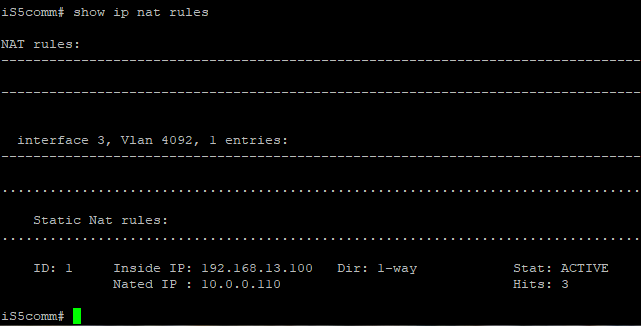
- Test the NAT configuration.
- Ping Host B(10.0.0.2)
from Host A (192.168.13.100)
The pings will succeed and will be received by Host
B (10.0.0.2) as if they came from 10.0.0.110.
- Disable the NAT and repeat Step 3.
- Execute these commands
iS5comm# configure terminal
iS5comm(config)#
set ip nat disable
iS5comm(config)# exit
- Ping from the Host B(10.0.0.2)
from Host A (192.168.13.100)
The pings will succeed and will be received by Host
B(10.0.0.2) as if they came from IP address 192.168.13.100
- To Remove The NAT configuration
- Execute these commands
iS5comm# configure terminal
iS5comm(config)#
interface gigabitethernet 0/3
iS5comm(config-if)# no ip nat
static 192.168.13.100 10.0.0.110
iS5comm(config-if)# exit
iS5comm(config)#
exit
iS5comm#
The NAT configuration will be removed